Scaling and Display Levels¶
In Display levels and colors user sets mapping between image pixel intensities and displayed colors on the 2D plot.
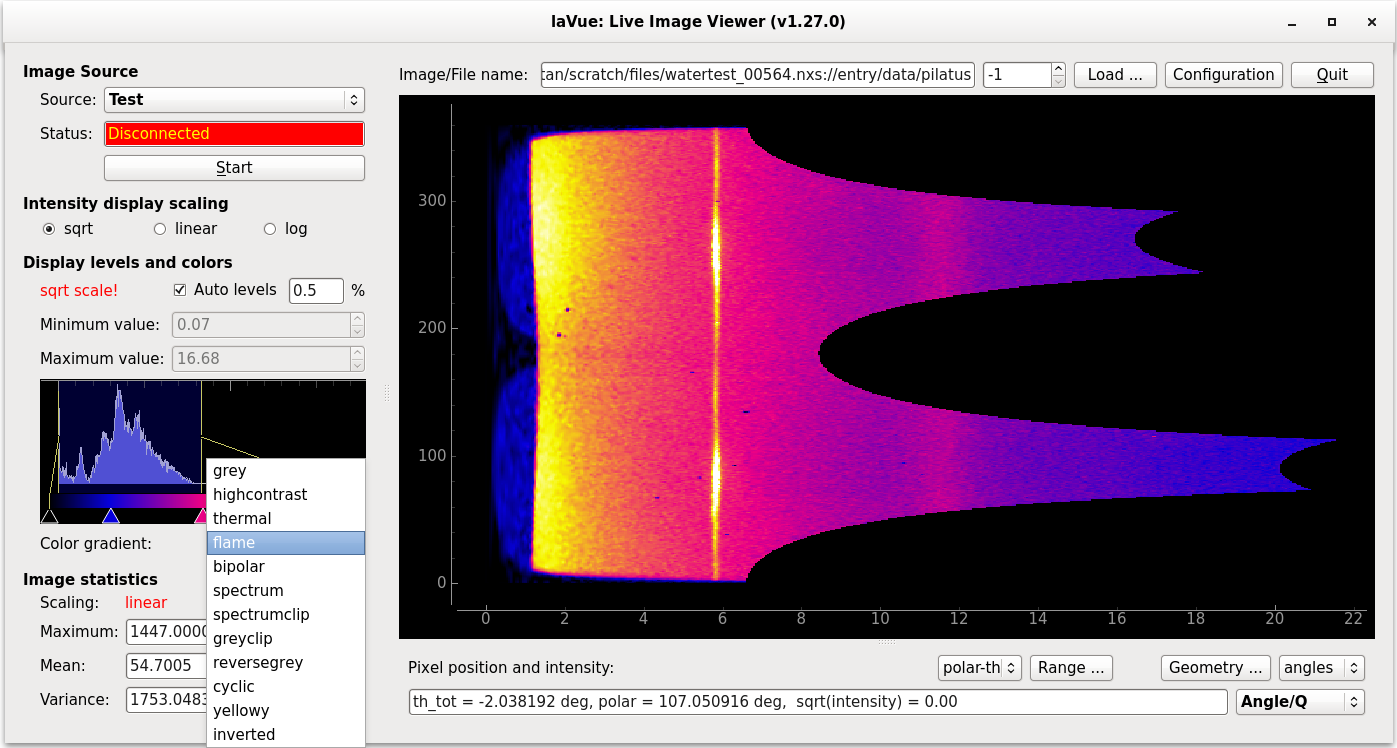
overflow: maximal intensity value above one all pixels are plotted in a special color defined in the configuration
scaling: sqrt, linear or log – basic intensity scale for 2D images applied to Image Statistics/1D plot or not – depending on Configuration
Levels: maximum and minimum intensity displayed. It can be automatic or set by user
Auto levels %: switch to automatic levels settings. You can provide the levels as a cut factor in % of the highest pick.
Bin edges: bin edges algorithm for finding histogram levels
Step: step parameter for the bin edges algorithm for finding histogram levels
Histogram: set intensity levels and color gradients on histogram plot
Color gradients: 12 various basic settings with possibility to adjust with ticks
By clicking the right-mouse-button on the color gradient bar you can save or remove your current customize color gradient into the local configuration (only in the expert mode).
For multi-channel images user can select a separate color channel, a sum or mean of all color channels or an RGB view.
With Map images to color channels in Configuration/General checked on the user can adjust intensity display levels for each image sources separately on RGB histogram, e.g.
$ lavue -s test\;tangoattr -c \;sys/tg_test/1/double_image_ro -i linear --channel rgb -l green -x
lunches lavue with two image sources: test and sys/tg_test/1/double_image_ro tango attribute
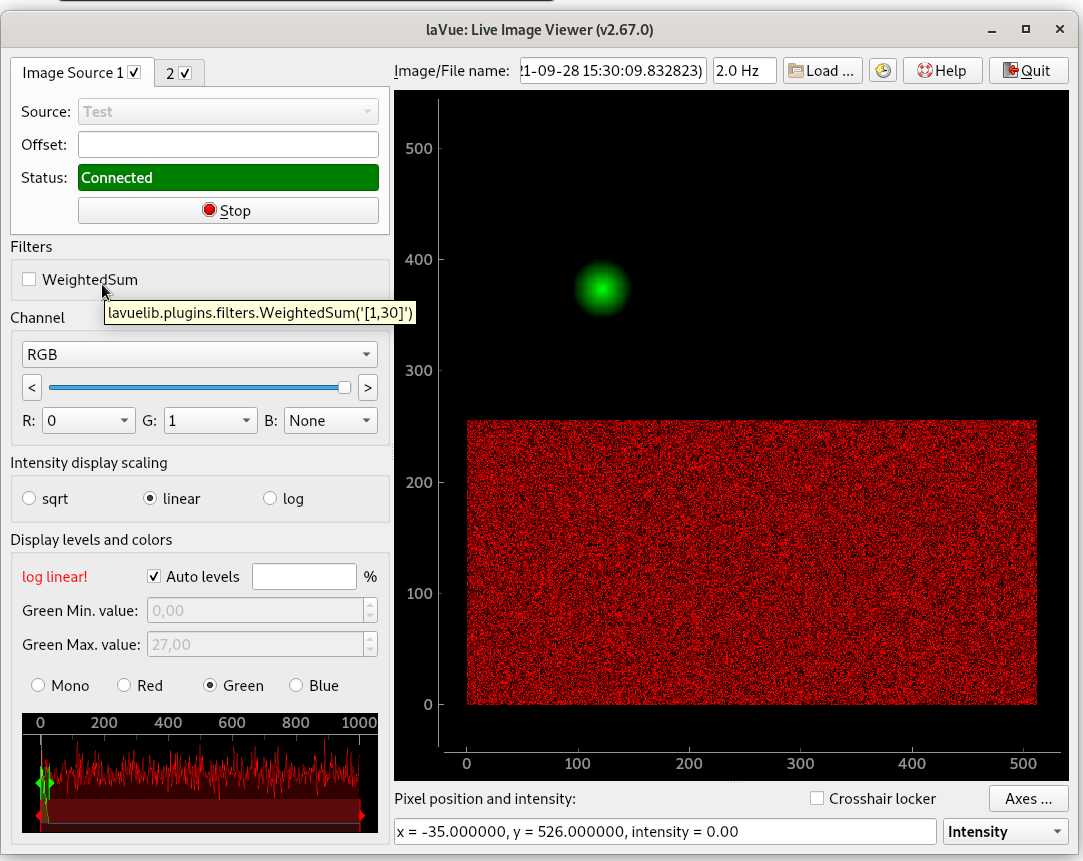
The test image source in the red channel has the intensity maximal value ~30 times larger than the tango image source image. With the RGB histogram lavue adjusts the intensity levels separately for the each color channel so both images are visible in one time.
To display RGB image channels with the gradient color maps set Configuration -> General -> Image Display -> Image channels with gradient colors i.e.
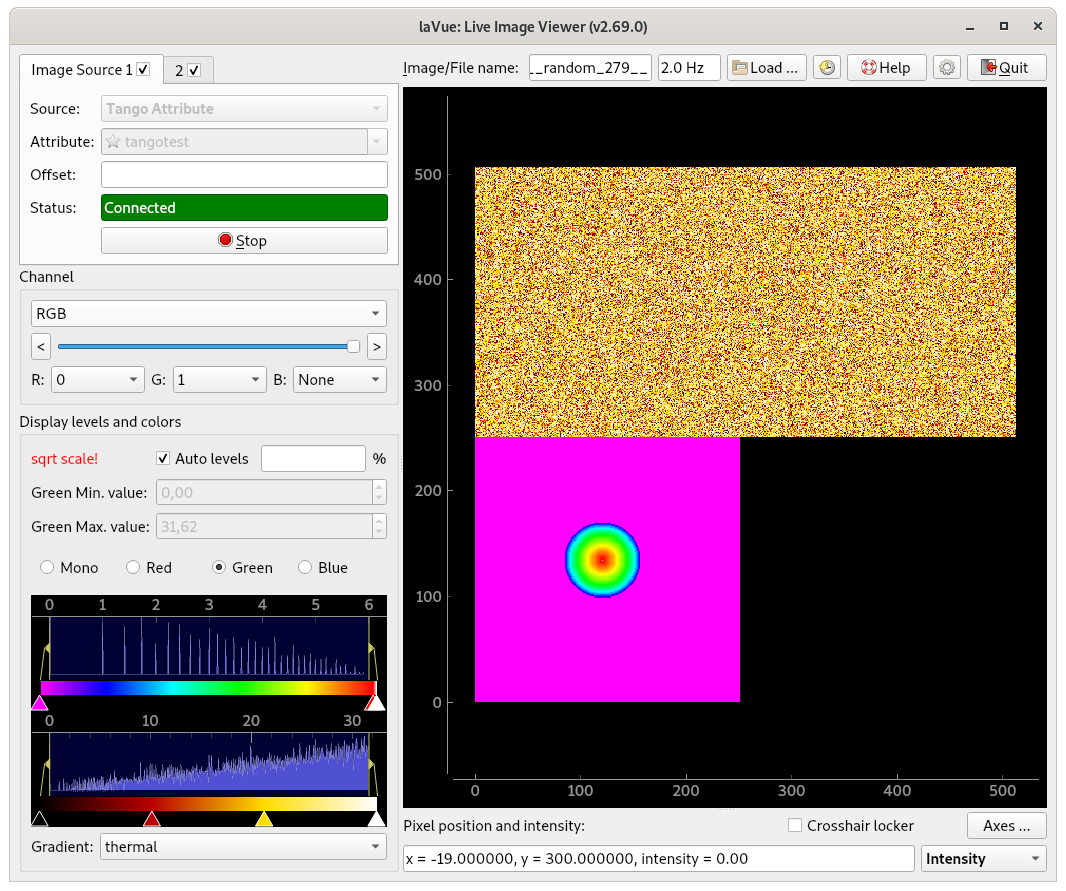
Other option to make both image visible is to use the WeightedSum filter from lavuelib.plugins.filters which performs the weighted sum of all channel images.