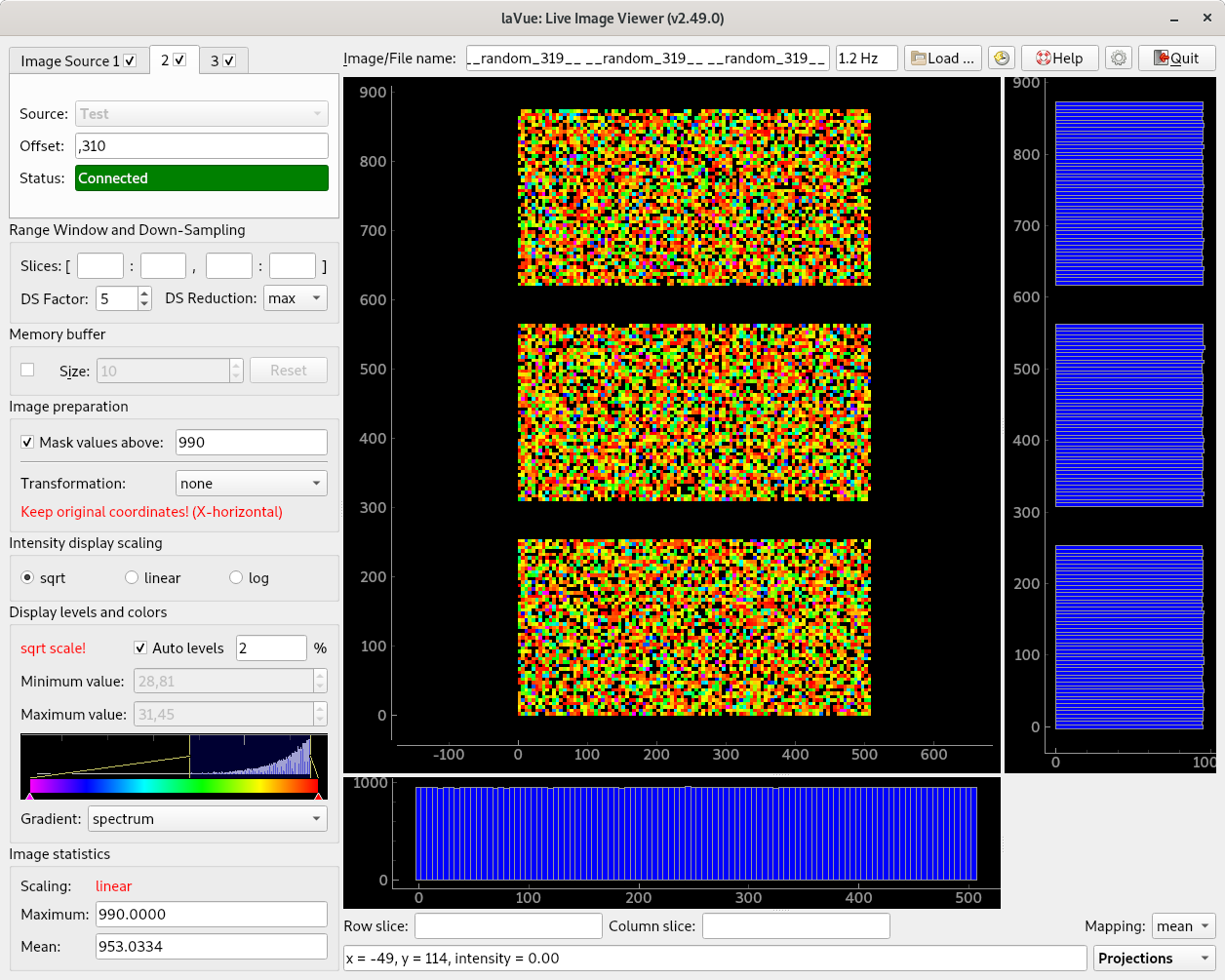GUI User Guide¶
A widget with Image Source(s) is in the corner of the main window top left side where a lavue user chooses a detector image source.
Below it the Range Window and Down-Sampling group allows for selecting a displayed image part and down-sampling it with a given reduction function
In the Filters group users adds his/her plugins for evaluating images
the Memory buffer group allows to access previously displayed images
In the Image preparation group a background and mask image can be selected as well simple image transformation, i.e. flip, transpose.
In the Intensity display scaling frame the user selects what intensity scaling should be selected to fit the proper colors on the 2D-image display.
The Display levels and colors widget is used so set minimum and maximum displayed intensity and choose the display color gradient.
The Image statistics part shows the basic statistic information about the 2D-image.
On the top right side of the main window the user finds an Image/File name label as well as a button for Load images from a file-system, Reload images from a file -system, this Help, the Configuration and Quit buttons.
Below them the detector 2D image is displayed with associated 1D-plots.
At the bottom of the right side the user selects Specialized Image Tools which provide a simple analysis of the detector image.